Pop-ups are mostly promotional offerings that suddenly appear on the screen to capture the customer's attention.
Those can be really helpful for increasing sales or signups. Idenitifying which pop-ups do well and which don't can be very important for your conversion.
In this blog, we will learn more about pop-ups and their various types, as well as how to track pop-ups using Simple Analytics.
Understanding Pop-ups
A pop-up is a small window that appears on a website while browsing in order to advertise and generate leads. It helps increase engagement with website visitors and conversions.
There are many types of pop-ups that can help you generate new leads and increase conversions.
Here are a few examples of pop-ups.
- Entry pop-ups - This is displayed to visitors as soon as your website's page loads. It generally prevents visitors from seeing the page unless they interact with it.
- Exit pop-ups - This occurs when a visitor attempts to leave your website. It's one last attempt to keep your visitors engaged with your website and not leaving.
- Click pop-ups - This appears whenever someone clicks a button on your website. It can be placed almost anywhere on your website.
- Timed Pop-ups - This is displayed after a visitor has spent a certain amount of time on the website. It automatically engages with users while they are browsing your website.
- Floating bars - They are typically bars that appear on the page's top, bottom, or sides. It maintains its position even as visitors scroll up and down the page.
Using Simple Analytics for pop-up tracking
Simple Analytics is an analytics tool that not only provides insights into your website's traffic but also offers event tracking features which we’ll be using to track popups.
Here's how you can set it up to track page conversions effectively:
Install the Script
Start by creating your account on Simple Analytics (if you haven't done this already). This will prompt you to add your website and install the script onto your website.
This is really easy and works the same as if you would add Google Analytics to your websites. The script enables Simple Analytics to start tracking page views on your website.
Define Tracking Events
To start tracking popup events like open and close, you’d need to add a set of events on your website which are triggered based on open/close event.
In your website's code, use the sa_event function to create these events:
// Event to track popup open
sa_event("popup_opened");
// Event to track popup close
sa_event("popup_closed");
Make sure to trigger these events at the appropriate moments: the “popup_opened” event when the pop-up is opened and the “popup_closed” event when the pop-up is closed.
Access Event Data
After implementing the events, you can access and analyze the data in the “Events” tab of the Simple Analytics dashboard. This section will provide you with insights into user behavior related to both the popup opens and closes.
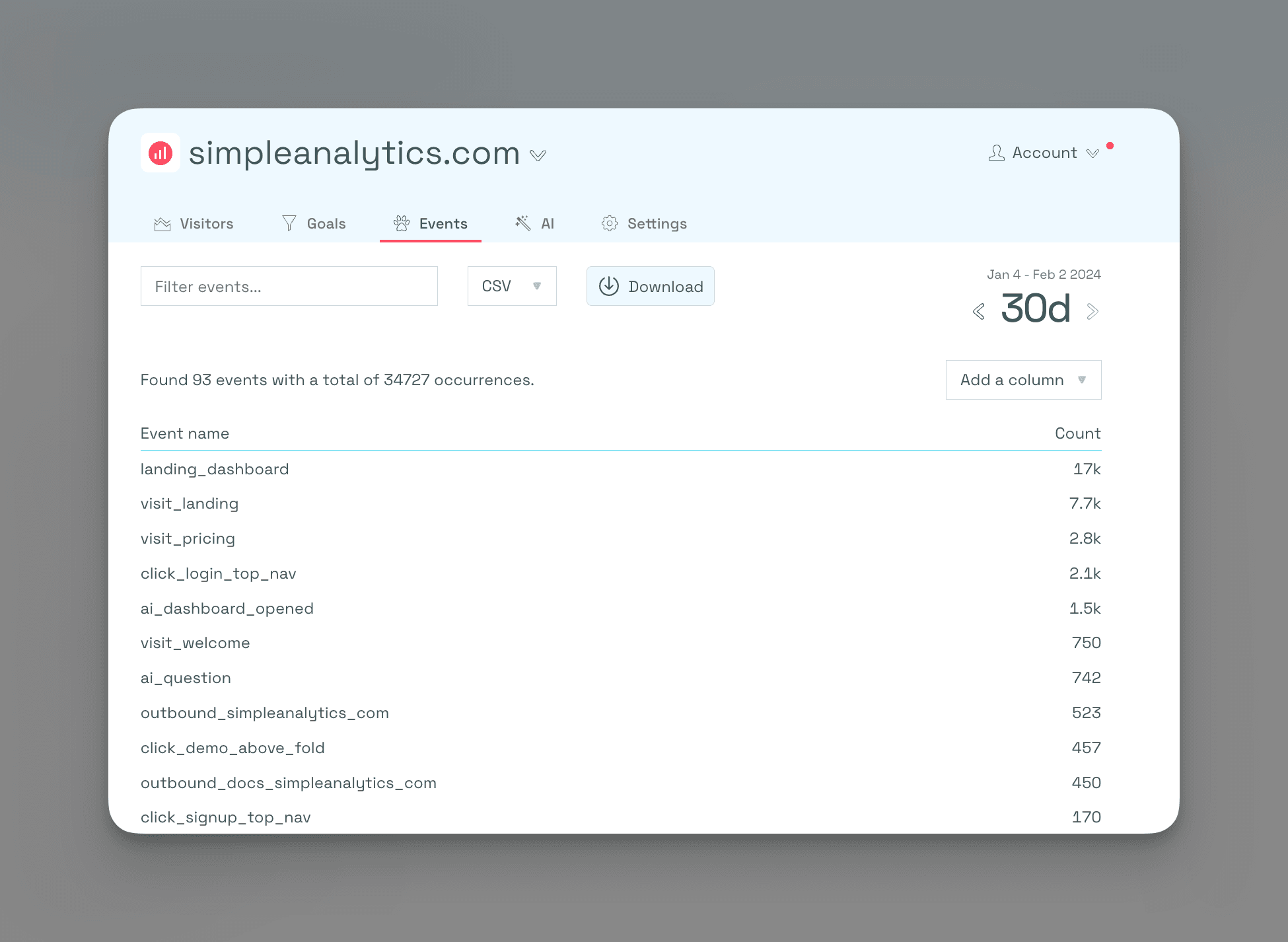
Create Conversion Goals
To effectively measure pop-up opens and closes, you can create goals based on the events you defined earlier. Here's how:
Pop-up Open Conversion:
- Name: “Popup Opened”
- Event: “popup_opened”
- Importance: Mark as important for easy tracking
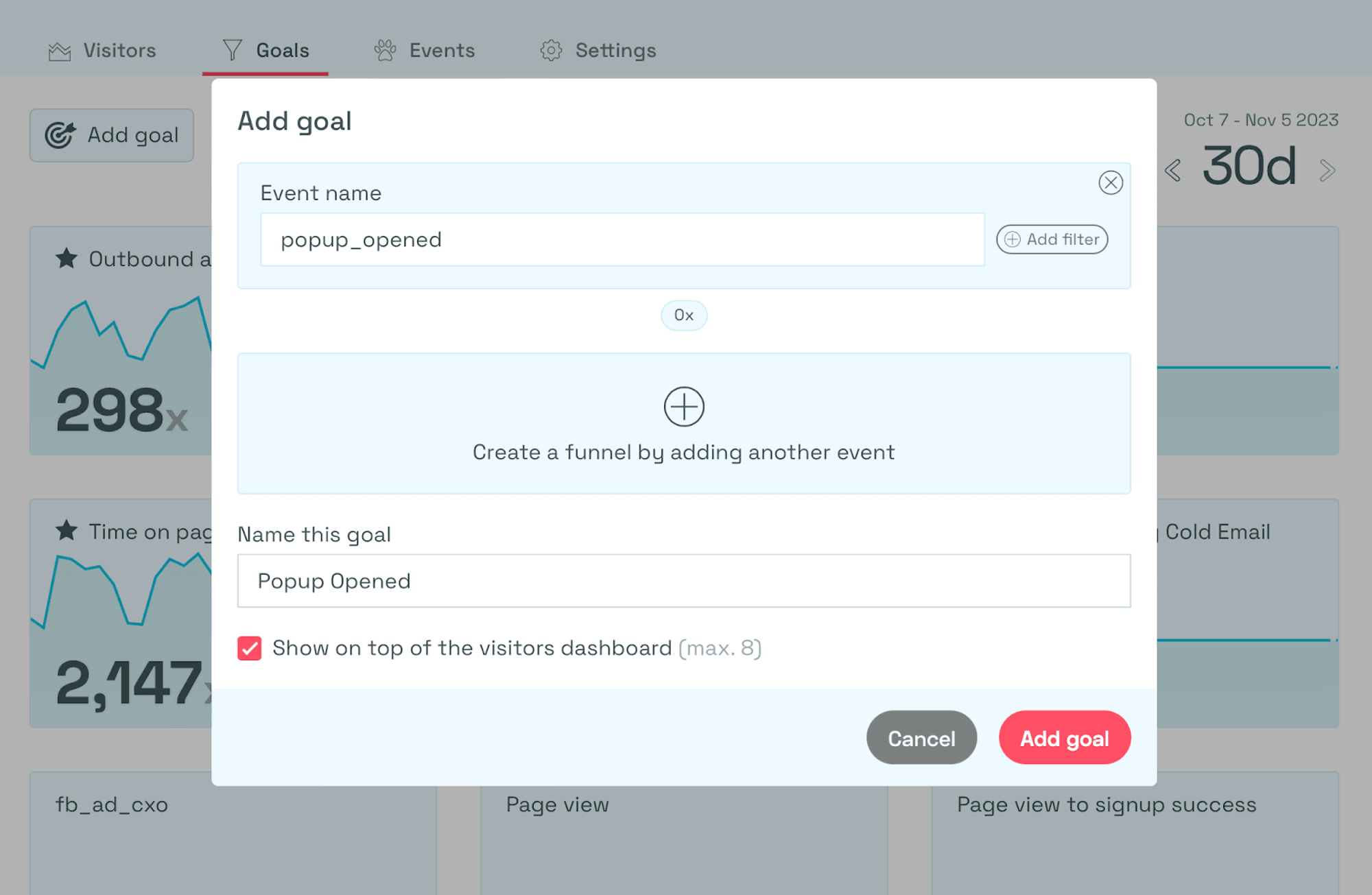
Po-pup Close Conversion:
- Name: “Popup Closed”
- Event: “popup_closed”
- Importance: Mark as important for easy tracking
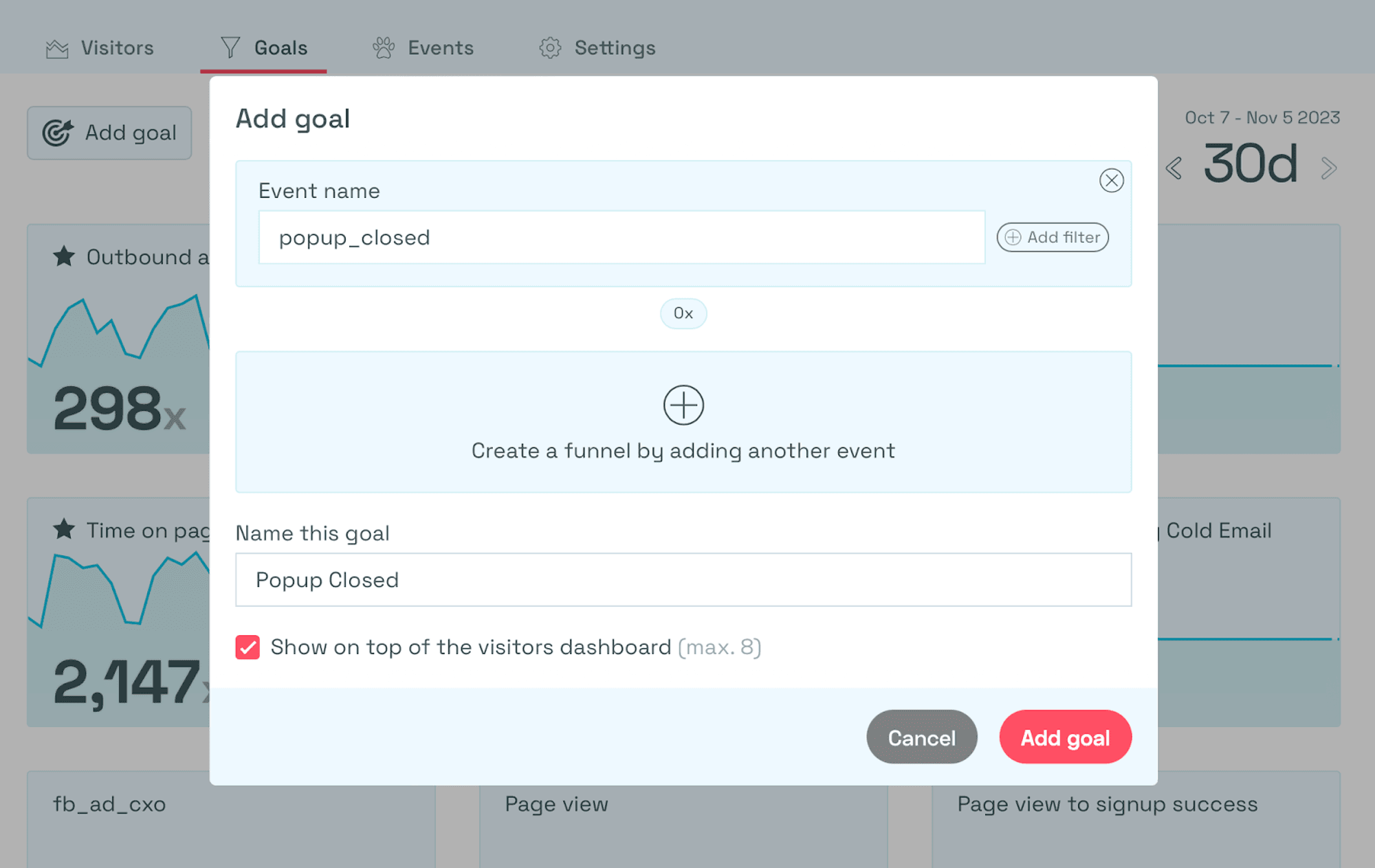
By creating these goals, you'll be able to monitor and measure the pop-up events with ease.
Final Thoughts
Pop-ups are a highly effective approach to increasing website conversions. By tracking the pop-ups, you can get detailed insights into what is working and what is not.
At Simple Analytics we believe in an independent internet that is friendly to website visitors. If this resonates with you, feel free to give us a try!
