Twitter (or X nowadays) is an excellent platform for marketing and driving visitors to your website. It's also a platform that can be used to keep an eye on what people are saying about your business and understand your target audience better.
We'll discuss why tracking Twitter traffic is important and how to do it easily with Simple Analytics. We use Simple Analytics instead of Google Analytics because it 10x easier to use. Check what that looks like here.
- Why is tracking Twitter traffic important?
- How does Simple Analytics track traffic from Twitter?
- Steps to Track Traffic from Twitter Using Simple Analytics
- Final Thoughts
Why is tracking Twitter traffic important?
Alright, lets get into it. Tracking Twitter (X) traffic allows you to gain insight into the traffic generated by your tweets.
You can see how many people visit your website after following a link from a tweet on your page. This gives you an idea of how effective your Twitter marketing is and you get an overview of how people interact with your content.
How does Simple Analytics track traffic from Twitter?
Simple Analytics is a simple and privacy-friendly web analytics tool that tracks all possible data and metrics related to your website traffic. It is a less-complex and more user-friendly alternative to Google Analytics.
Once you add the Simple Analytics script to your website, it collects important metrics related to your visitors' interactions.
For a complete list of tracked metrics, you can refer to the documentation page.
To track traffic from Twitter effectively, Simple Analytics uses the referrer hostname.
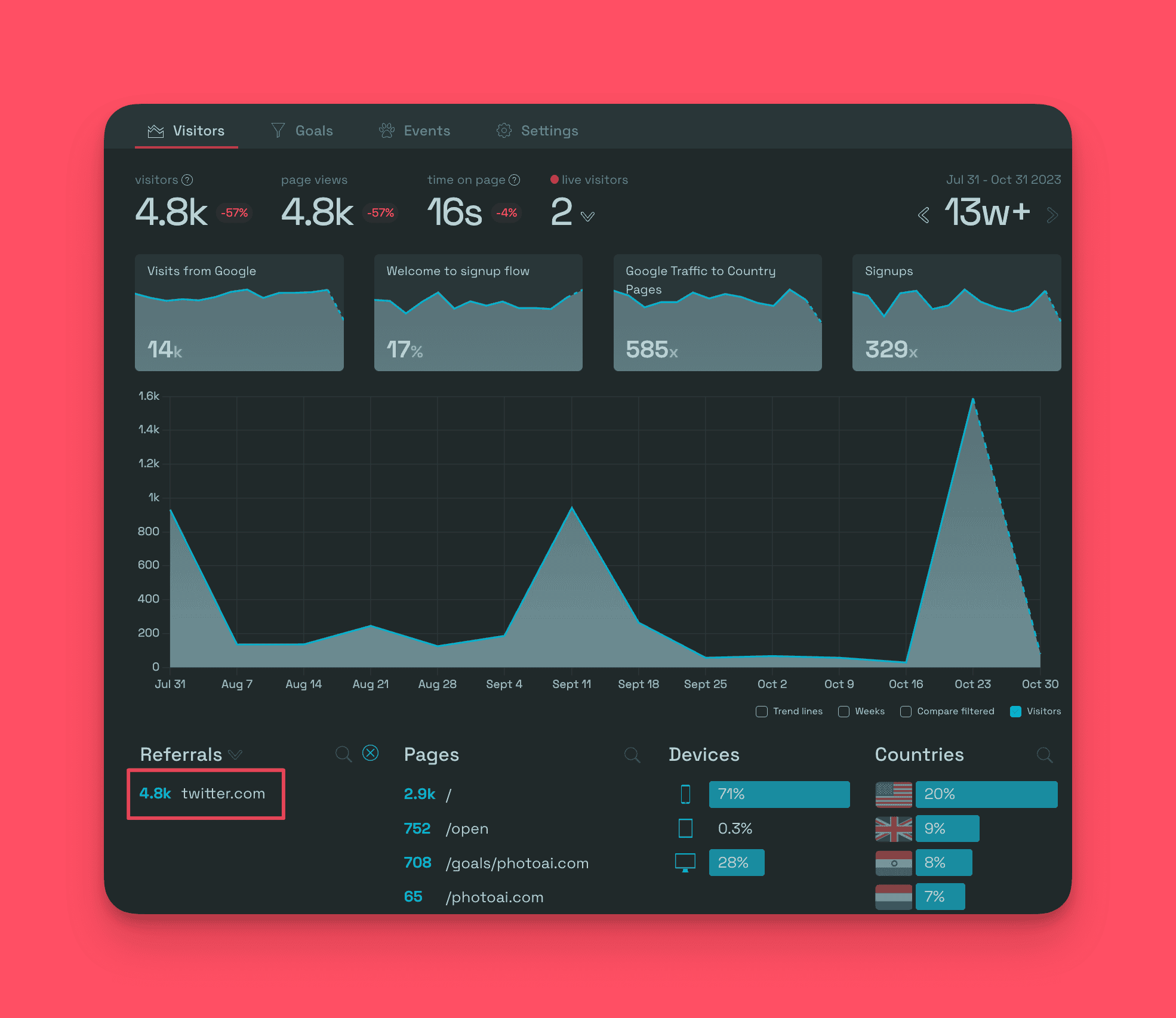
Steps to Track Traffic from Twitter Using Simple Analytics
Now that you understand the importance of tracking traffic and how Simple Analytics does it let's walk through the steps to set it up for your website:
Install the Script
If you haven't already added the Simple Analytics script to your website, follow these instructions:
- Locate the <body> tag in your website's HTML code.
- Copy and paste the following script inside the <body> tag:
<!-- 100% privacy-first analytics -->
<script async defer src="<https://scripts.simpleanalyticscdn.com/latest.js>"></script>
<noscript><img src="<https://queue.simpleanalyticscdn.com/noscript.gif>" alt="" referrerpolicy="no-referrer-when-downgrade" /></noscript>
This script enables Simple Analytics to start tracking page views on your website.
Let the Data Flow In
After you've installed the Simple Analytics script, you'll need to be patient and give it some time to gather data. The script will start collecting information as visitors visit your website from Twitter.
A nice add-on is that you can see which specific tweets are bringing you traffic. Google Analytics can’t do this.
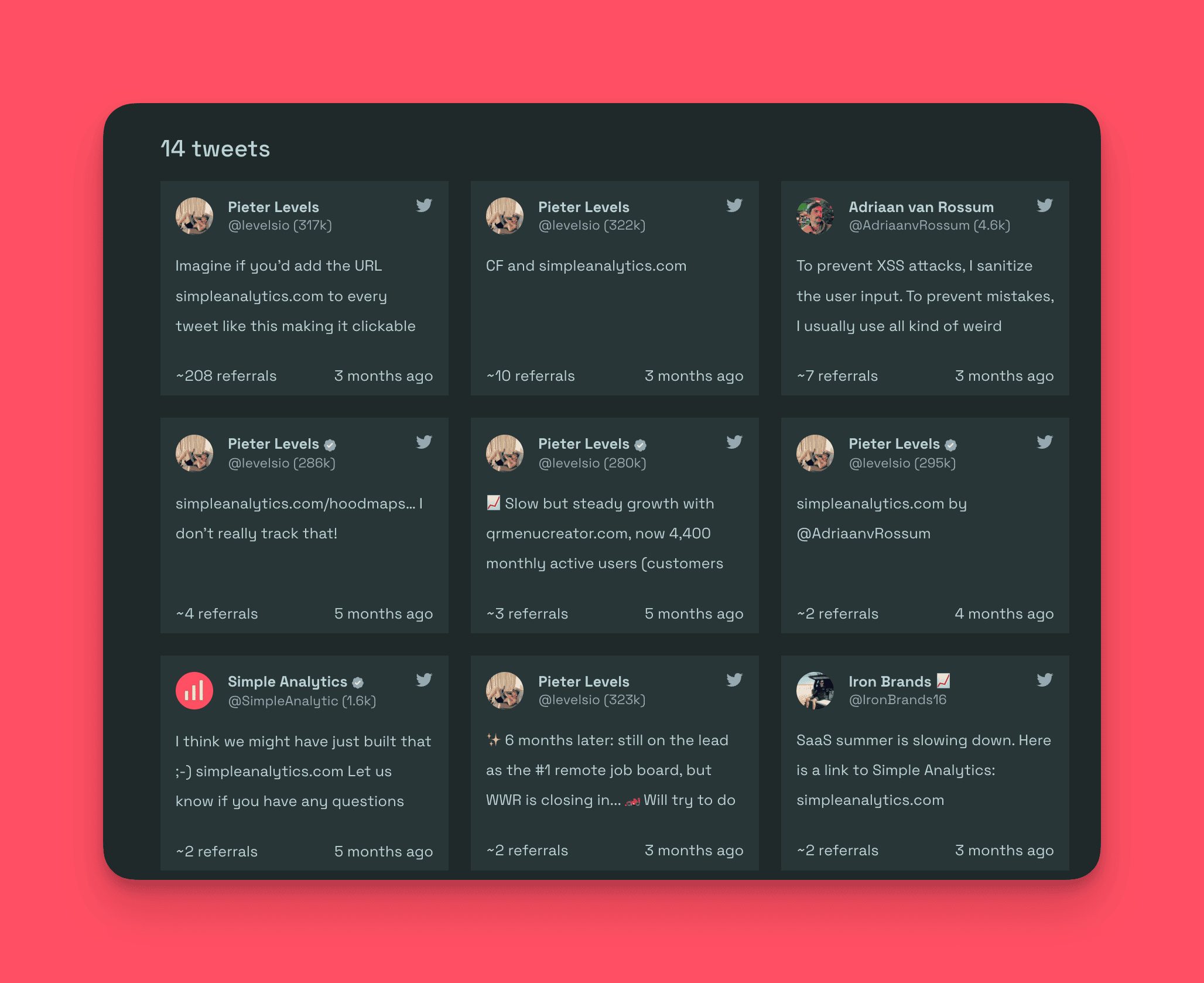
Set Up a Goal to Track Twitter Traffic
Now that you have some traffic flowing into your website, it's time to create a goal to track traffic coming from Twitter. Follow these steps to set up the goal:
- Log in to your Simple Analytics dashboard.
- Navigate to the “Goals” section.
- Click on “Create Goal” or “Add New Goal.”
- Give your goal a descriptive name, like “Traffic from Twitter.”
- Choose the “pageview” event from the list of available events.
- Under the filter options, select “Referrer hostname – is – Twitter” to track traffic specifically from Twitter.
- Save the Goal.
Once you've set up the Goal, consider marking it as “important” to have it appear on your visitor dashboard for easy monitoring.
Final Thoughts
Analyzing your Twitter traffic gives you a deeper insight into your audience and their preferences, which you can use to optimize your Twitter presence for better outcomes. This assists you in customizing your content to your audience to drive more traffic to your website and, thus, more sales and revenue.
Following the steps outlined above, you can start tracking your Twitter traffic with Simple Analytics and make better data-driven decisions to help your business grow.
Feel free to give us a try!
